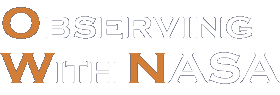MicroObservatory's Lunar Eclipse Challenge
On January 21st, 2019, the Western Hemisphere observed a total lunar eclipse.
Now you can recreate this eclipse, using MicroObservatory telescope images. First we’ll take you through the steps of using our JS9-4L image processing tool.
If you're familiar with animating images in JS9-4L, you can click the × in the upper right corner. You can always come back to this tour by clicking "Replay Guided Tour".