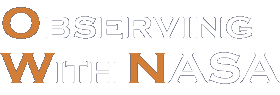Welcome to NASA's Astrophoto Challenges!
First, we’ll take you through the steps of using our JS9-4L image processing tool.
Then you can process your own astronomical images, which you can submit to NASA’s Astrophoto Challenges.